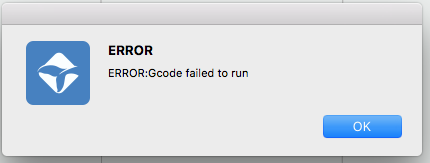JasonWu 2017-12-25 09:58 edit
Hello Cetizens,
After some more tweaking with simplify3D, here we provide a usable simplify3D profile (extended version), you can use it as good starting point for further tinkering.
First you need to use the latest Cetus3D software 1.1, download it here:https://www.cetus3d.com/software.html
Then you need to have Simplify3D software which will cost you some money.
I think if you understand the profile, it will not be difficult to setup your own profile for slic3r and Cura, both are free to use.
In Simplify3D?you need to setup the firmware, as following:
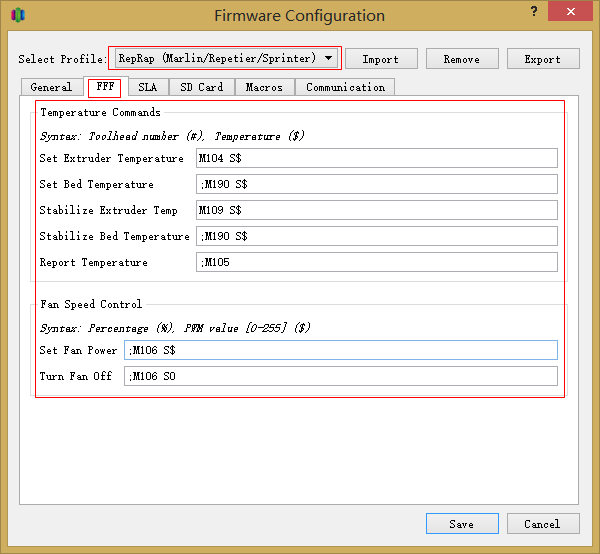
Since there is no fan control and heat bed control, so these setting are being cancelled by adding “;”
Then you can import the cetus.fff profile into program and start printing.
Here are some explaination for the profile:
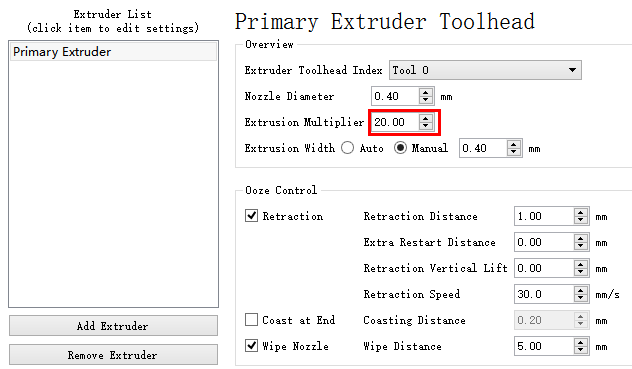
The extrusion multiplier, it is determined experimentally, may not be the best opitmized value.
We used Cetus PLA as testing material. if you use other materials, this value may need to be adjusted.
You may also play with extrusion width setting to get a better top surface finish.
Gcode Setting
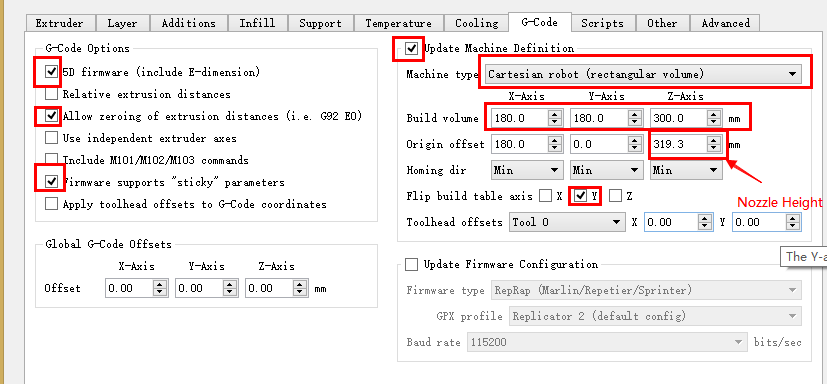
Please note build volume is based on the extended version, so the build volume setting is 180x180x300. If you are using the standard version, change the Z-axis to 180mm.
Please note origin offset of X-axis and Z-axis, Z-axis origin offset is equal to the nozzle height value of your printer.
Starting Gcode explained:
G28 X-2 Y2; home x y axes (G28, not supported in MKII,remove it if you have MKII machine)
G28 Z-2; home Z axis (G28, not supported in MKII,remove it if you have MKII machine)
M204 P1500 ; set acceleration
G28 is code for homing axes.
M204 is tell the machine firmware how much acceleration you want, the value P1500 can be changed.
Higher acceleration could produce better corners but may cause ripples.
Ending Gcode explained:
M109 ;switch off extruder
M191 ;switch off heated bed
G28 X-2 Y2; home axes (G28, not supported in MKII,remove it if you have MKII machine)
G28 Z-2; home Z (G28, not supported in MKII,remove it if you have MKII machine)
M2 ;end of program
M109 and M191 are code to set extruder and heat bed temperature, if you just give the code without a target temp (Sxxx) which mean turn them off.
Loading Gcode is same as load a stl file, first save your gcode from S3D to your computer and load it into the Cetus3D. Then you will get a confirmation to run the gcode.
The software right now does not have much support for gcode related operations, it will just translate it into codes that can be read by Cetus firmware and start printing.
If everything goes well you will see the extruder temperature value start to rise and the 3 axes start homing and then printing starts.
The print speed of the profile is set to 120mm/s, which is quite fast and may not give best quality, adjust it base on your need!
Happy tinkering!
2017-09-06 Update:
For MKII users, please remove all G28 command from your Gcodes, since MKII machine use a special homing mechanism which are not compatible with G28. The homing is already done during initialization so it is not necessary to do it again before printing.